I tried to find a good blog/tutorial for setting up spoj, but din't find actually a good one and so I planned to write this post. Hope it helps you. Continuing from my previous blog ...
Assuming you have an account on spoj, in order to set up assignments and groups, you need to ask for spoj to grant you with the privileges to 1. add problems and 2. add contests. This can be done by adding up the form http://www.spoj.com/info/ . You need to have solved atleast 20 problems on spoj or give link to problems solved on any other online judge, in order to ask for these rights.
Next, you will receive a confirmation mail and next time you login into your spoj account, you will see a new
pane with added options as shown in the figure-
We needed a closed group wherein just the students of DAIICT are allowed to take up the assignments and participate in activities. So, if you need a group, click on add group in the highlighted portion. This will redirect you to a form, shown below. Fill in the details of name and password and click on create. Make sure you add all the members into this group to make the assignments visible to them. Initially, the newly created group will have no members.
Now making an assignment and allowing the students to work on it for a timeline of one week is equivalent to setting up a personalized contest with duration one week, right ? So now lets move on to making our first assignment. Click on add contest. This would ask you some trivial information which is self-explanatory. In case you don't understand what to fill in some fields, there is an information button that will guide you.
After you fill in details uptil language, make sure you click the MODIFY button or else all the typed information will be lost later on. The next part, adding problems to the contest is a bit tricky. The 4 step-process is shown in the below figure. In order to view the individual submissions, you have to make sure that the problem is added by you. Or else, you can add them to the contest, but you won't be able to see the submissions. Adding a problem is shown in this blog.
Congratulations ! You are now set up with the system. You can add news to the contest, view ranks, see when the question was solved, how many attempts it took, the running time, memory usage, accuracy of a problem, see comments and reply to it as well as give out editorials after the assignment deadline. Cheers !
Hope this helped you. I would love to hear from you. Kindly give feedback in comments and if you face any problems, do comment. I will try to help you out.
Assuming you have an account on spoj, in order to set up assignments and groups, you need to ask for spoj to grant you with the privileges to 1. add problems and 2. add contests. This can be done by adding up the form http://www.spoj.com/info/ . You need to have solved atleast 20 problems on spoj or give link to problems solved on any other online judge, in order to ask for these rights.
Next, you will receive a confirmation mail and next time you login into your spoj account, you will see a new
pane with added options as shown in the figure-
We needed a closed group wherein just the students of DAIICT are allowed to take up the assignments and participate in activities. So, if you need a group, click on add group in the highlighted portion. This will redirect you to a form, shown below. Fill in the details of name and password and click on create. Make sure you add all the members into this group to make the assignments visible to them. Initially, the newly created group will have no members.
Now making an assignment and allowing the students to work on it for a timeline of one week is equivalent to setting up a personalized contest with duration one week, right ? So now lets move on to making our first assignment. Click on add contest. This would ask you some trivial information which is self-explanatory. In case you don't understand what to fill in some fields, there is an information button that will guide you.
After you fill in details uptil language, make sure you click the MODIFY button or else all the typed information will be lost later on. The next part, adding problems to the contest is a bit tricky. The 4 step-process is shown in the below figure. In order to view the individual submissions, you have to make sure that the problem is added by you. Or else, you can add them to the contest, but you won't be able to see the submissions. Adding a problem is shown in this blog.
Congratulations ! You are now set up with the system. You can add news to the contest, view ranks, see when the question was solved, how many attempts it took, the running time, memory usage, accuracy of a problem, see comments and reply to it as well as give out editorials after the assignment deadline. Cheers !
Hope this helped you. I would love to hear from you. Kindly give feedback in comments and if you face any problems, do comment. I will try to help you out.






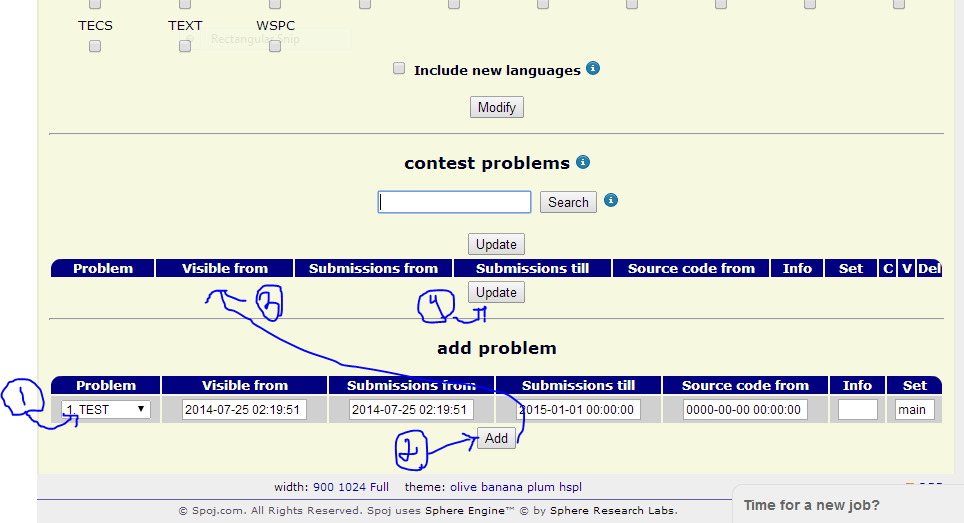
No comments:
Post a Comment