Continuing from my previous post ...
In order to view individual submissions of the problem, it is necessary that the problem for which you want to see solutions was set-up by you. Also, when designing assignments you will come up with problems which you would have to set on your won. Hence, lets look at how to add a problem. Trust me, its very easy. :)
Assuming you have an account on spoj, in order to set up assignments and groups, you need to ask for spoj to grant you with the privileges to add problems. This can be done by adding up the form http://www.spoj.com/info/ . You need to have solved atleast 20 problems on spoj or give link to problems solved on any other online judge, in order to ask for these rights.
In order to view individual submissions of the problem, it is necessary that the problem for which you want to see solutions was set-up by you. Also, when designing assignments you will come up with problems which you would have to set on your won. Hence, lets look at how to add a problem. Trust me, its very easy. :)
Assuming you have an account on spoj, in order to set up assignments and groups, you need to ask for spoj to grant you with the privileges to add problems. This can be done by adding up the form http://www.spoj.com/info/ . You need to have solved atleast 20 problems on spoj or give link to problems solved on any other online judge, in order to ask for these rights.
Now, when you login, go to http://www.spoj.com/problems/my/ . This will show up the list of problems set up by you and also allow you to add new problems as shown in the below figure. Click on Add Problem.
You will redirected to a page to add a problem. It requires to fill up all trivial basic self-explanatory details. If you aren't sure what a particular field expects, click on the i-button.
Before you proceed to putting the hidden input test cases and output test cases, make sure you click on create.
Click on Edit Problem. Scroll down until you reach Test case Setting. You would have to upload two files - one for input and other for output which would be matched against and acting as stdin and stdout for the submission. In the Problem Test Sequence field, input all the testcases which you want to check the solution against. (eg: #0, #1 etc)
Congratulations ! You are now completed adding a problem. You can add this problem to the contest and view individual submissions. To view individual submissions, go to the problem in contest and click on All Submissions and then click on Id of the particular solution which you want to see, as shown in the below screenshots.
If you like this tutorial or face any problems, do comment below ! :)



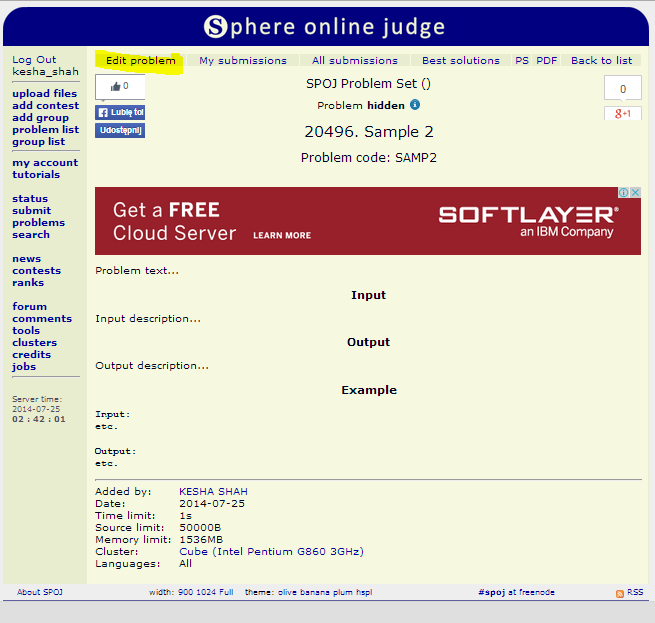



No comments:
Post a Comment